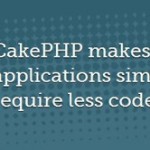There’s several common reasons why sites are slow — we ask that you please troubleshoot via this article before opening up a ticket asking for additional assistance.
Before we start troubleshooting, most CPU issues resolve themselves within 10 minutes or so. It could be many of the reasons below, however if your site has been slow for more then 10 minutes — please start reading and following the steps in order :
If you don’t have time to read through this page and you run WordPress with plugins, that’s most likely the reason your website is slow. WordPress plugins are known to make your website slow, please disable ALL plugins and verify if your website is still slow, if it is — please continue reading…
1) Next, you’ll want to make sure the server you are on is not having any unusual CPU spikes. You can check the global CPU of the server by logging into the customer panel, clicking on ‘My Services’ and then clicking on your domain. If you scroll all the way to the bottom, you will see a graph. We monitor our servers VERY carefully and will get alerted on any CPU issues. The graph should show an average of under 60% or less, which means that 40% of the CPU is available at any given time, plenty for spikes, backups and other misc things that may go on with the server. The green color is the “idle” portion of the CPU, the more green the better. If the global CPU of the server is fine, the next thing to do is check cPanel.
2) Try logging into cPanel — is cPanel slow for you? In most cases, if cPanel AND your website is slow but the server CPU is under 60%, there’s a network issue somewhere. There’s thousands and thousands of different ISPs and different paths that get routed to our network. A network problem is not all that rare, however network issues only affect a small number of people (for example: people who use your same ISP, or people in your same city). If there is a network issue, it doesn’t mean EVERYONE is having the same network issue. If you think there is a network issue, please open up a ticket and include pings (http://www.ehow.com/how_2258420_ping-website-windows.html) and traceroutes (http://www.webhostingshow.com/2008/03/21/how-to-traceroute-on-windows-and-mac/) to your domain name, that will help us trouble any network problem you may be having.
3) If your website is slow, however cPanel is fast — that means that there is a problem with your domain, which is the most common issue that we run into. The first thing to check is the individual CPU of your account. Keep in mind, this is completely different then the server’s CPU. Each customer is limited to 15% of the global CPU and you can determine what percentage (of the 15%) you are using by logging into cPanel and looking at the CPU usage / Concurrent connections values. If either are yellow or red, you may be getting throttled due to excessive CPU. To make our servers stable, we automatically throttle accounts that go over the 15% CPU which will make their website slower then normal when they are using excessive CPU. If either one of those values are yellow or red, you must figure out what is causing the issue. It could be that someone is attacking your site, or you are getting a lot of website traffic, or something you recently installed is causing this. The biggest CPU issues we see are issues with WordPress and plugins that people install. For every plugin you install, the more CPU your account will need. If you are using wordpress, we suggest disabling ALL plugins and seeing if your website loads fast again. If it does, enable each plugin one-by-one to determine the plugin that is causing CPU issues for your account.
4) Lately, if your CPU usage and concurrent connections are fine in cPanel, you may be hitting our MySQL CPU limit. There isn’t a way currently to view how much of the MySQL CPU you are using without opening up a support ticket, however if you have a lot of plugins on your website, or if your website is a busy website, you are most likely hitting a MySQL CPU limit. We suggest installing a caching plugin if one is available for your script, such as W3 Super Cache for WordPress.
If you have gone through these steps and still are unable to figure out why your website is slow, please open up a ticket with us and we’ll be glad to investigate it for you. We recommend also using Pingdom’s site speed test at: http://tools.pingdom.com/. It will tell you how slow your website is and what is causing the slowness (if it’s a certain image, script, etc)
Source : stablehost.com